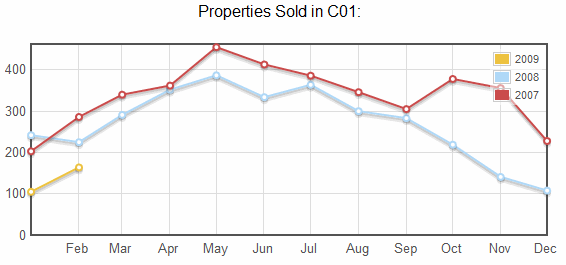
TorontoMLS displays a list of sections for the CMA presentation. Choose the ones you want to include in your report. To preview a presentation item select it, click the underlined label.
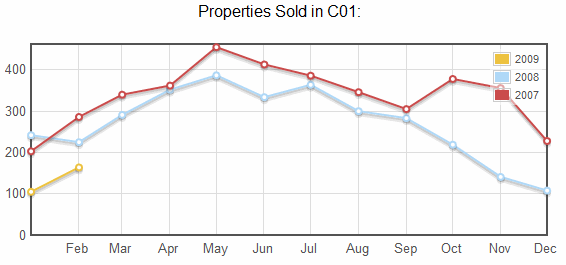
You can save the completed CMA and print the presentation. Revise the page margins and remove extraneous reference information from page headers and footers before printing the CMA (see instructions below). Restore page header and footer printing (see Special Printing Format) margin settings (to 0.75") after printing the CMA report.
 To Create the CMA Presentation
To Create the CMA Presentation
 To Print the CMA Presentation
To Print the CMA Presentation
Tip:
To preview any component of the CMA, click on its underlined title in
the list of choices. TMLS displays the CMA topic in a secondary window.
Close ![]() the secondary window to return to the CMA Presentation
page.
the secondary window to return to the CMA Presentation
page.
Copyright Stratus Data Systems, Inc. 2011
Help for TorontoMLS, v. June 30, 2011